Restauration de fichiers sur une machine Linux via Veeam
Jump to navigation
Jump to search
Introduction
Nous verrons dans cet article comment effectuer une restauration de fichiers sur une machine Linux.
Déroulé
Connectez vous sur votre machine en SSH et lancer la commande veeam :
Appuyez sur la touche R pour lancer l'invite de restauration :
Choisissez votre backup ainsi que le point de restauration en appuyant sur Entrer, le contenu du backup va se monter dans /mnt/backup :
Vous pouvez maintenant naviguer dans votre backup et copier des données :
/mnt/backup# ll total 73 lrwxrwxrwx 1 root root 7 Jul 9 2019 bin -> usr/bin drwxr-xr-x 4 root root 1024 Dec 20 10:13 boot drwxr-xr-x 4 root root 4096 Jul 9 2019 dev drwxr-xr-x 80 root root 4096 Dec 20 10:30 etc drwxr-xr-x 2 root root 4096 Jul 12 2019 home lrwxrwxrwx 1 root root 31 Dec 20 10:12 initrd.img -> boot/initrd.img-4.19.0-22-amd64 lrwxrwxrwx 1 root root 31 Dec 20 10:12 initrd.img.old -> boot/initrd.img-4.19.0-16-amd64 lrwxrwxrwx 1 root root 7 Jul 9 2019 lib -> usr/lib lrwxrwxrwx 1 root root 9 Jul 9 2019 lib32 -> usr/lib32 lrwxrwxrwx 1 root root 9 Jul 9 2019 lib64 -> usr/lib64 lrwxrwxrwx 1 root root 10 Jul 9 2019 libx32 -> usr/libx32 drwx------ 2 root root 16384 Jul 9 2019 lost+found drwxr-xr-x 3 root root 4096 Jul 9 2019 media drwxr-xr-x 3 root root 4096 Jul 10 2019 mnt drwxr-xr-x 2 root root 4096 Jul 9 2019 opt drwxr-xr-x 2 root root 4096 May 13 2019 proc drwx------ 5 root root 4096 Dec 20 10:09 root drwxr-xr-x 2 root root 4096 Jul 10 2019 run lrwxrwxrwx 1 root root 8 Jul 9 2019 sbin -> usr/sbin drwxr-xr-x 2 root root 4096 Jul 9 2019 srv drwxr-xr-x 2 root root 4096 May 13 2019 sys drwxrwxrwt 7 root root 4096 Jul 10 2019 tmp drwxr-xr-x 13 root root 4096 Jul 9 2019 usr drwxr-xr-x 11 root root 4096 Jul 9 2019 var lrwxrwxrwx 1 root root 28 Dec 20 10:12 vmlinuz -> boot/vmlinuz-4.19.0-22-amd64 lrwxrwxrwx 1 root root 28 Dec 20 10:12 vmlinuz.old -> boot/vmlinuz-4.19.0-16-amd64
Pour démonter le backup, il faut simplement relancer la commande veeam et appuyer sur U
Warning: Il est nécessaire de démonter le backup une fois votre restauration terminée, sinon la prochaine exécution de votre job finira en erreur!
Conclusion
Vous pourrez retrouver d'autres articles sur Veeam dans notre catégorie Veeam
Cet article vous a semblé utile ?
0


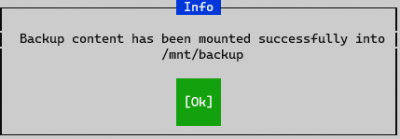
Activer l'actualisation automatique des commentaires