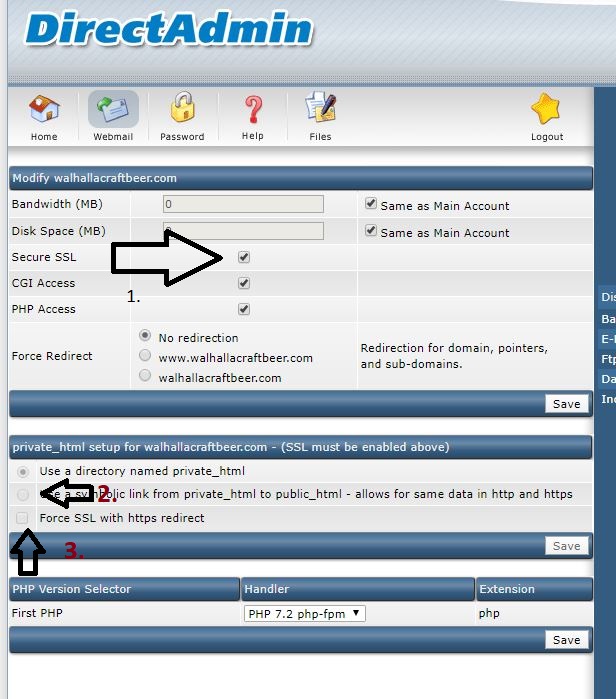How to install Let's Encrypt on Directadmin
Jump to navigation
Jump to search
The printable version is no longer supported and may have rendering errors. Please update your browser bookmarks and please use the default browser print function instead.
en:How to install Let's Encrypt on Directadmin fr:Comment installer Let's Encrypt sur Directadmin ?
1. SSL/ Let's Encrypt installation
After you login to your Web Hosting platform "Directadmin", you navigate on the mid-bottom of the page and you click on SSL Certificates.
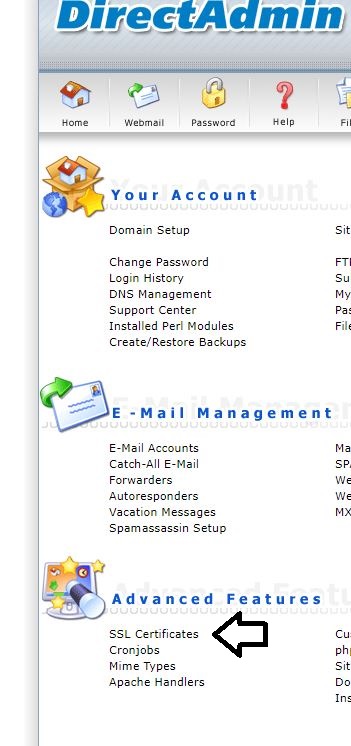
On the following window, activate the second section by selecting it and after select the third option "Free & automatic certificate from Let's Encrypt" and click on Save.
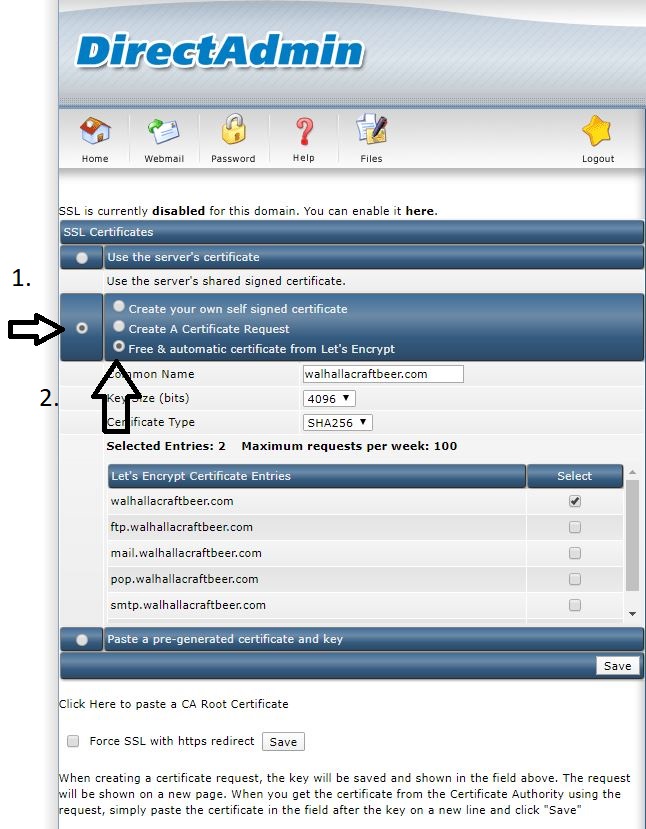
After the certificate has been installed successfully, please access the main dashboard of Directadmin and there you will have to enable the SSL certificate, to enable the symbolic links and to force the redirection to SSL.