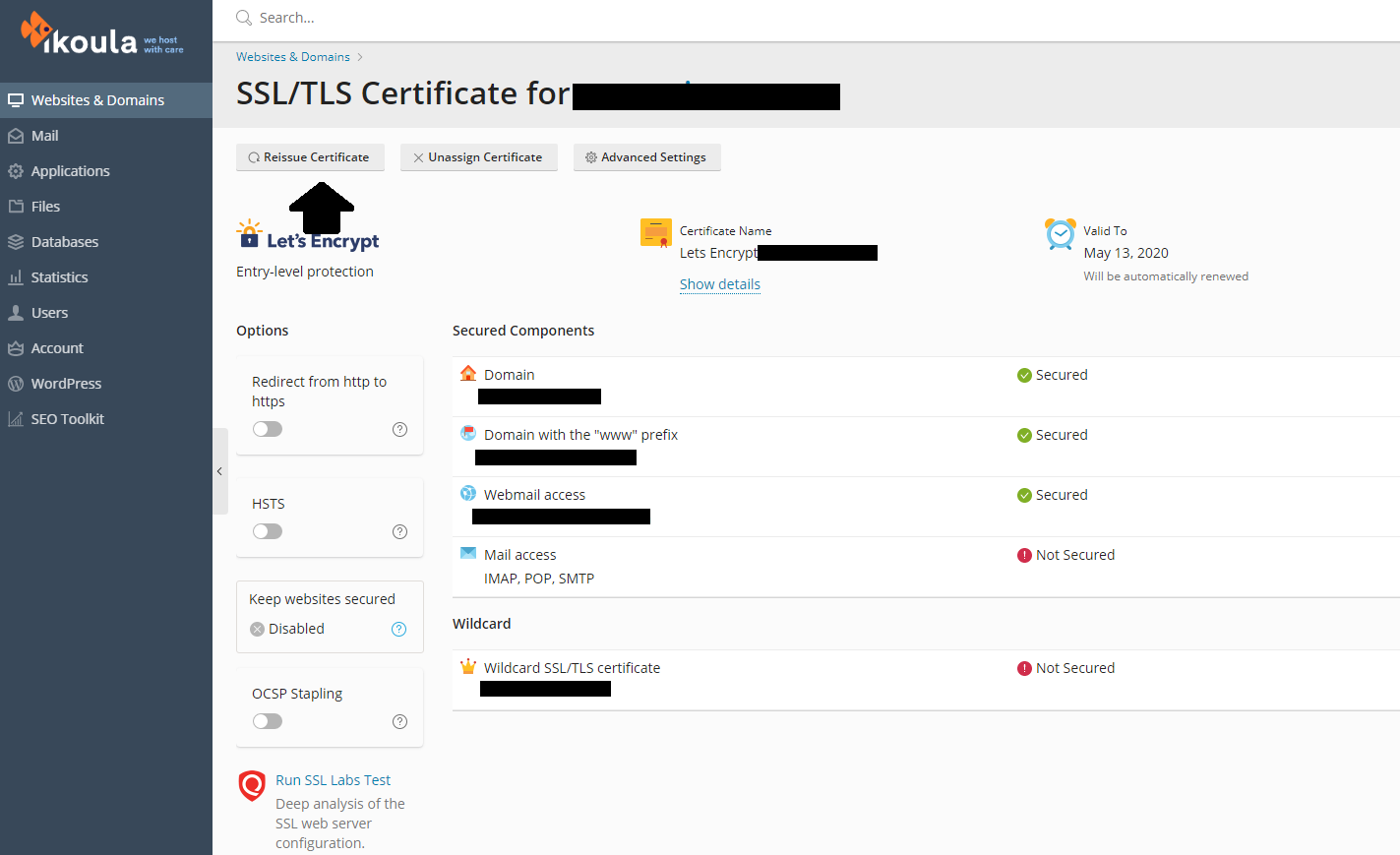Prestashop hosting configuration
1. Login to your own Web Hosting Platform account (Plesk)
If you do not remember the Username and Password, you have the option to use the "Forgot Password".
After you are logged into your Plesk account, please access the "Applications" button in the left side menu, after click on "All Available Applications", type Prestashop and install it. Everything is done automatically, therefore you do not have to do anything, just to wait until the installation it's finished. (see photos 1.jpg and 2.jpg attached below)
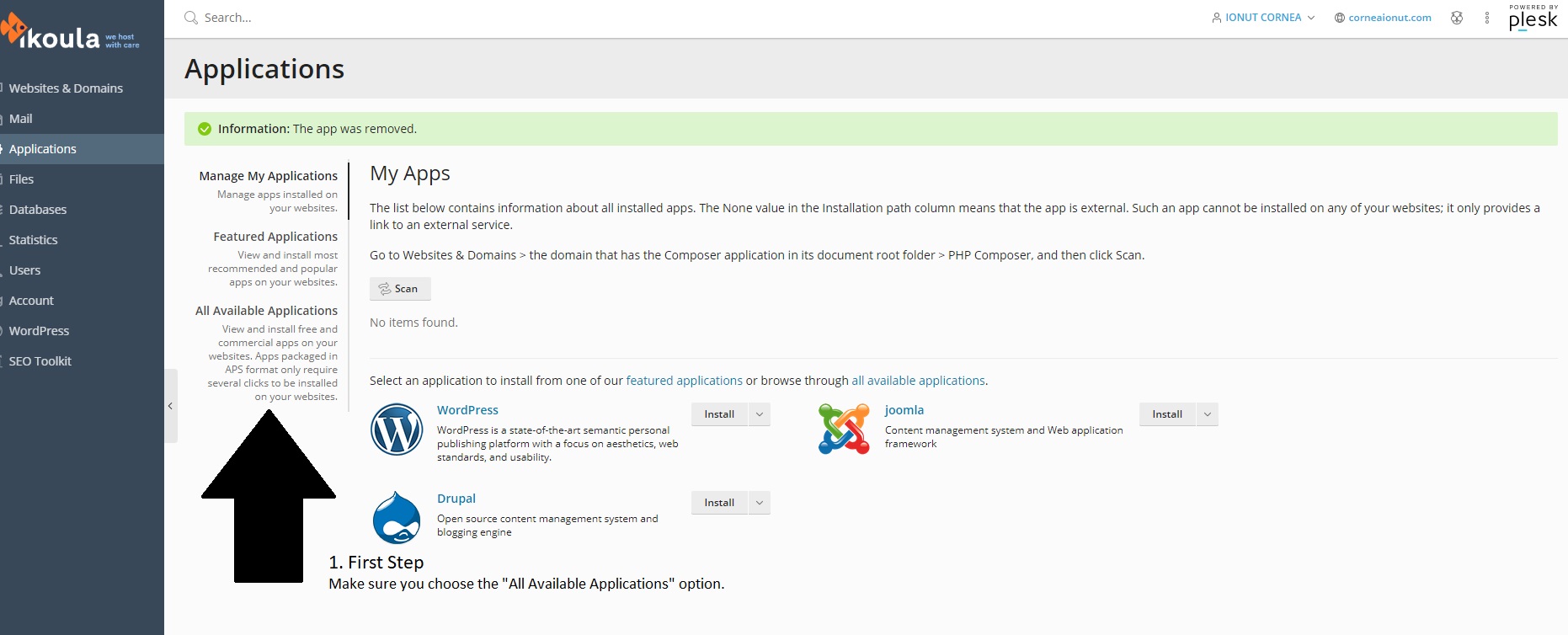
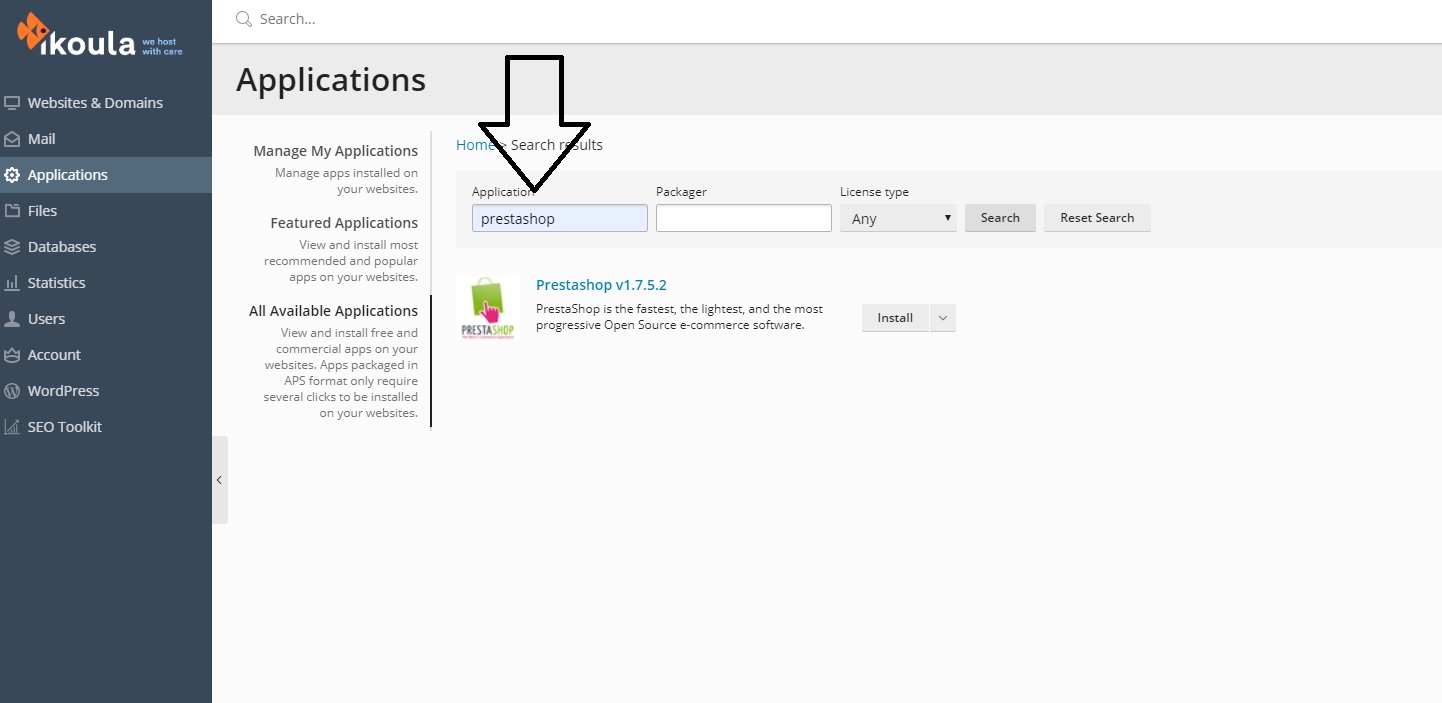
2. After installation is done, make sure you save the credentials
After the installation has been finished, make sure you write down your credentials that you need to access your own Prestashop account. (see photo attached below, 3.jpg)
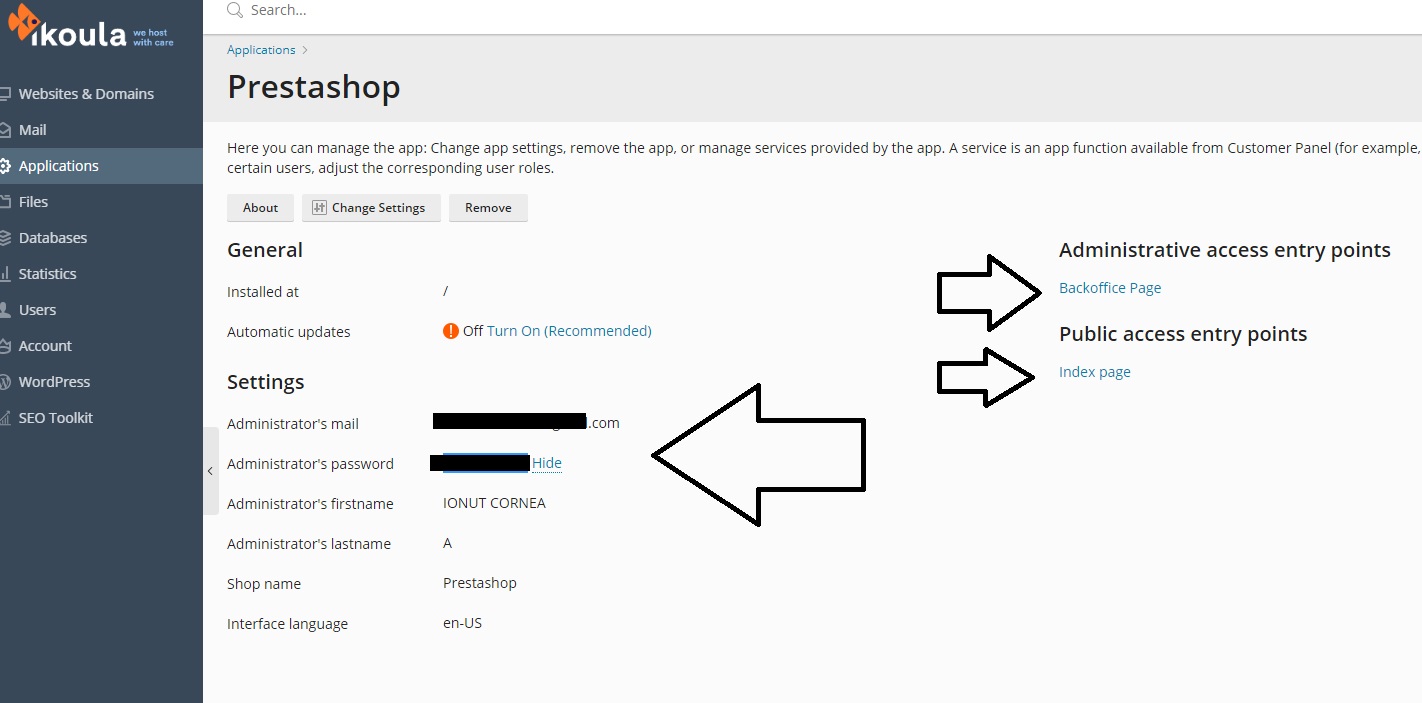
3. TOO_MANY_REDIRECTS error
If you encounter the following error TOO_MANY_REDIRECTS when you are trying to access your domain name, please keep following the rest of the tutorial.
The problem can be fixed by enabling the SSL redirection on each page of the prestashop website. To do that, you have to connect to the backend platform of the Prestashop, using the credentials that you have received after the installation has been finished.
After you are logged into the backend, navigate on the left menu and access the following "Shop Parameters" -> "General" and enable the SSL and the SSL on all pages. (see photo attached)
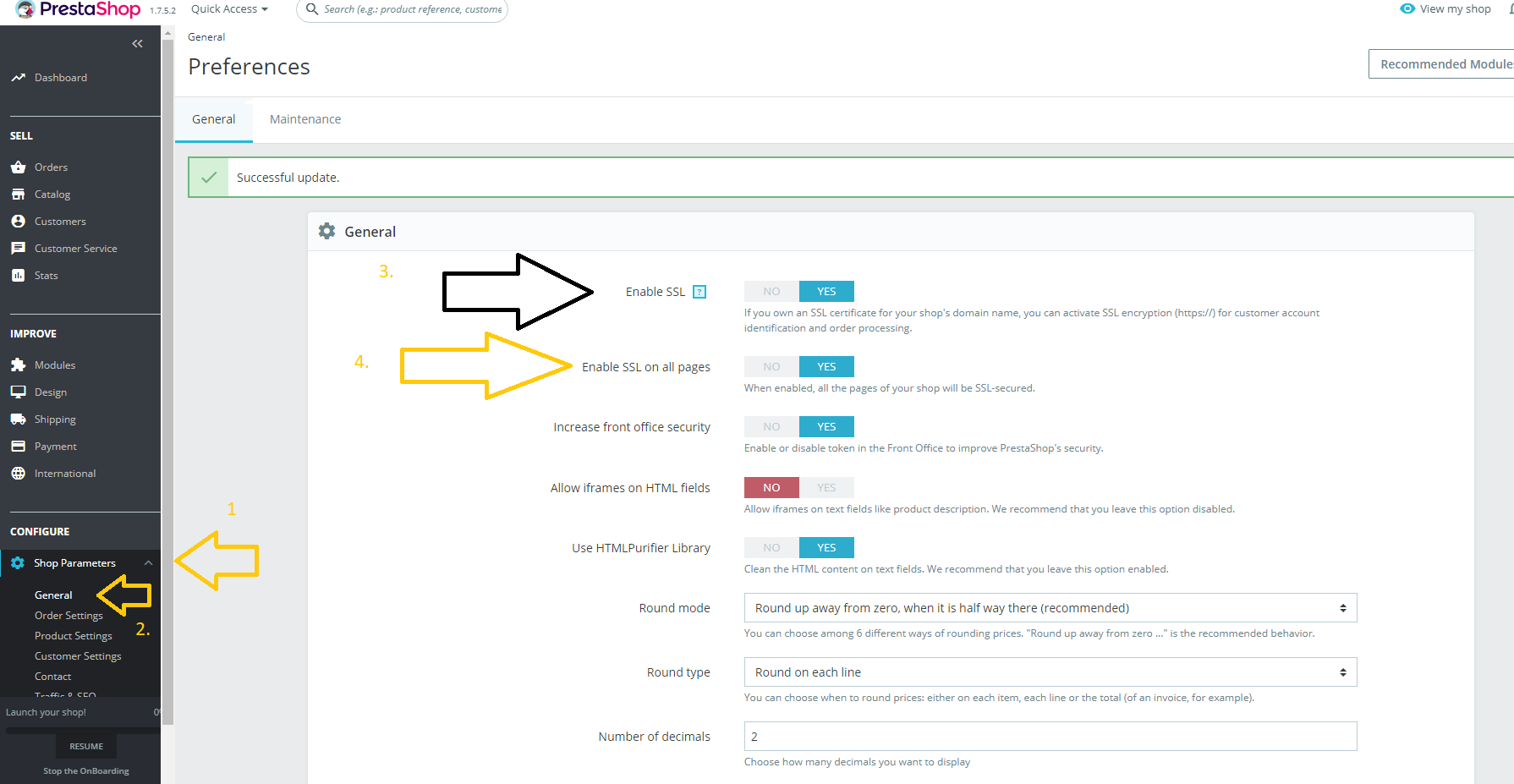
4. SSL/ Let's Encrypt installation
The last step is to make sure that you have installed the SSL certificate on your domain name. You can install the free version called "Let's Encrypt" which is available within your web hosting platform.