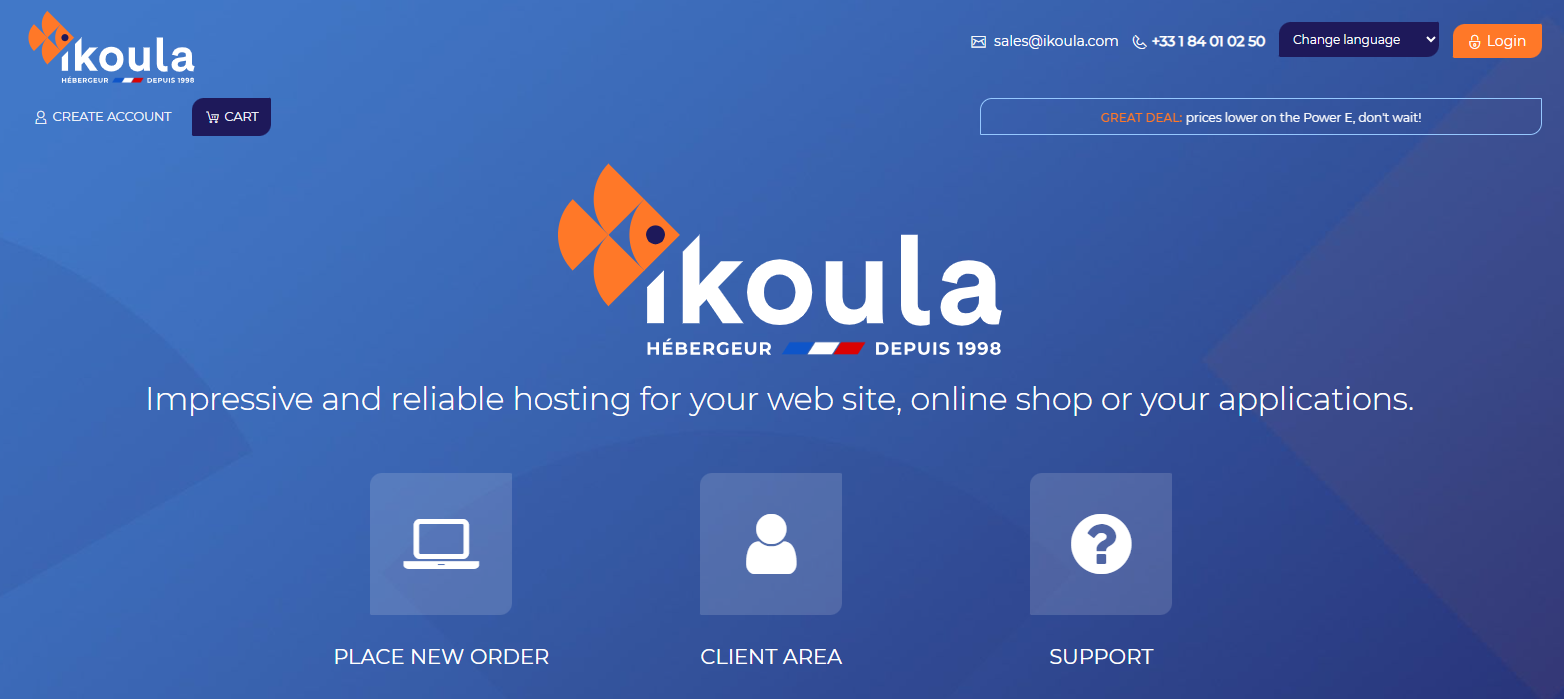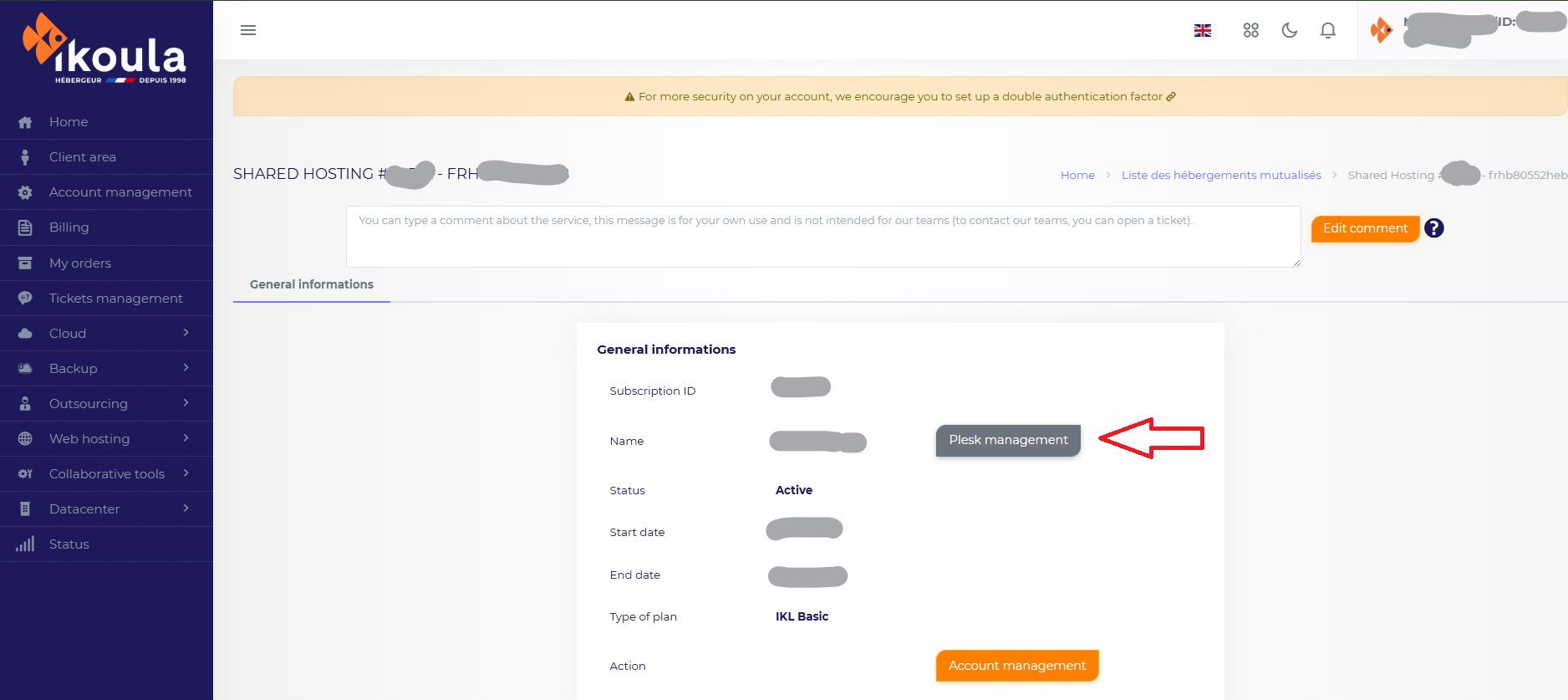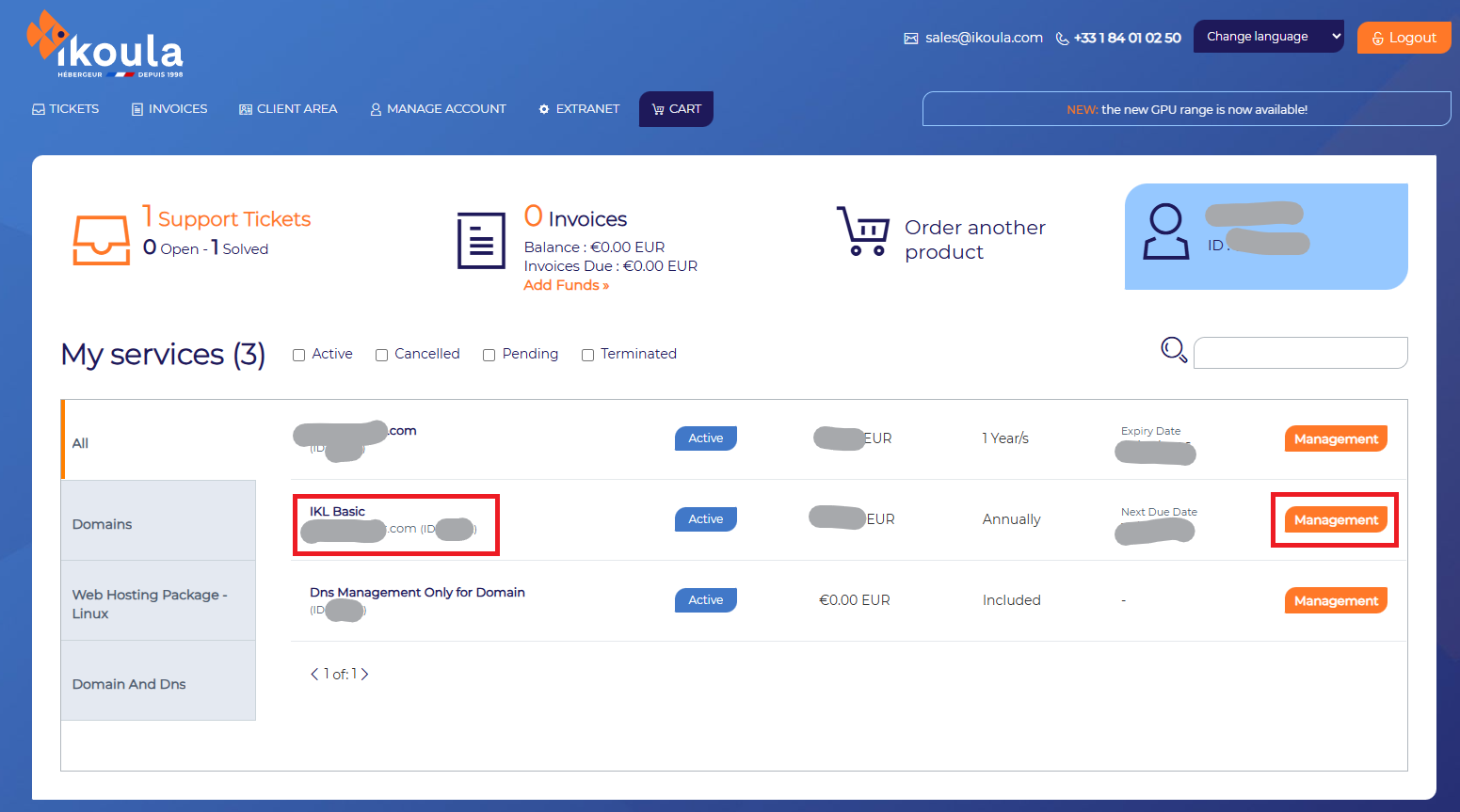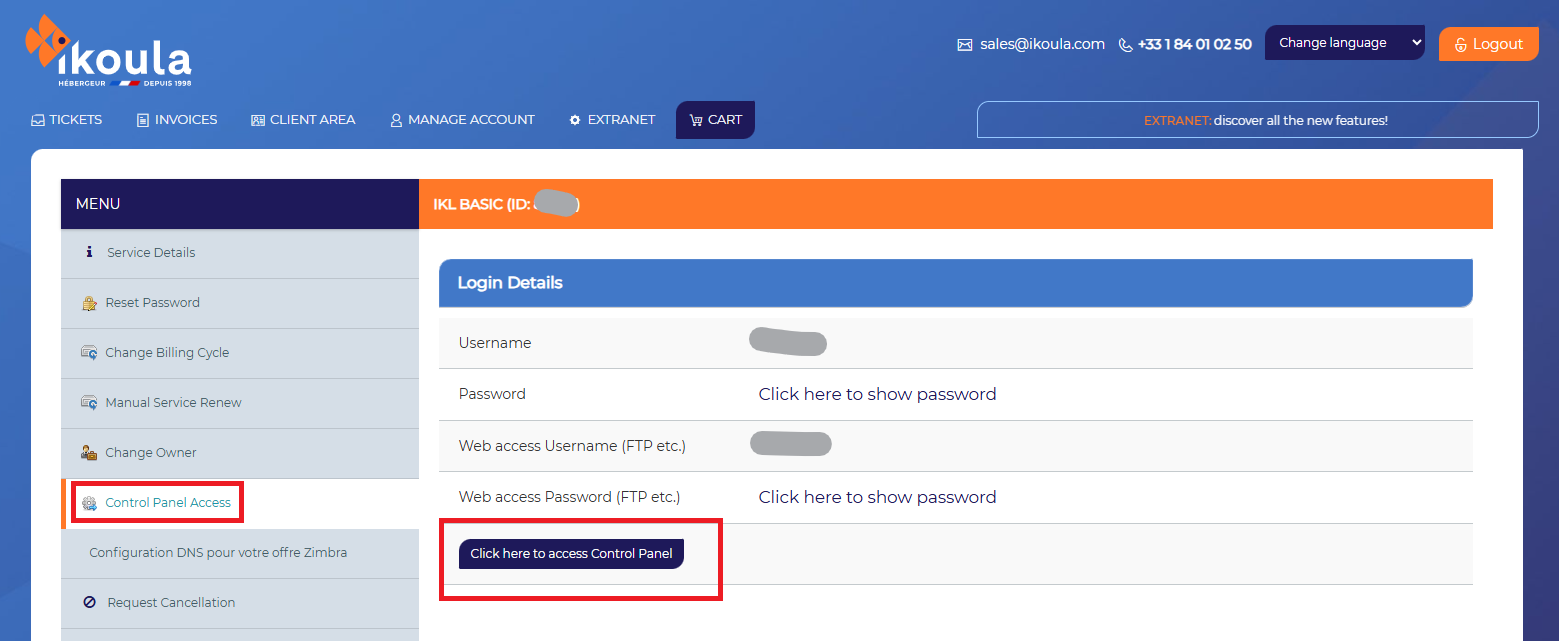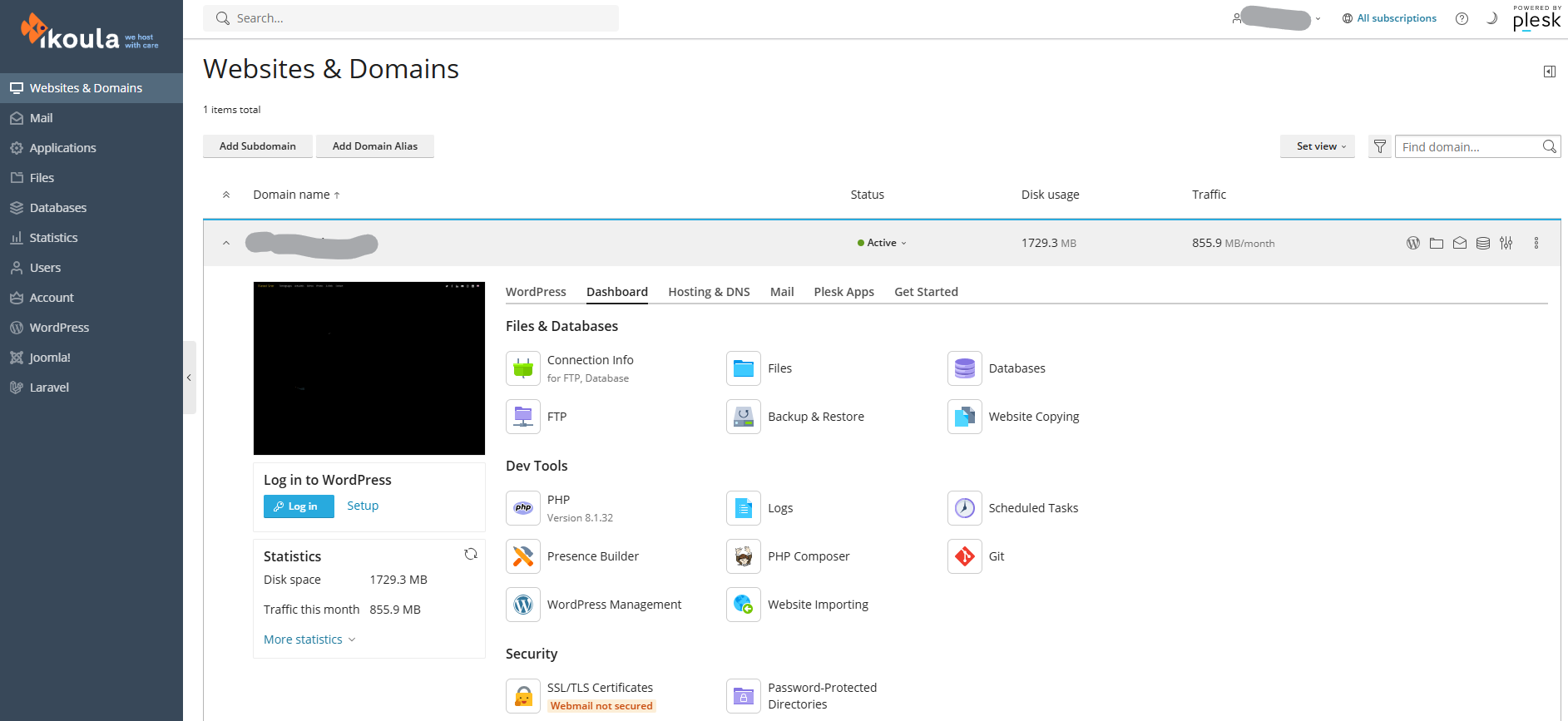Différences entre versions de « First steps on Plesk »
| Ligne 15 : | Ligne 15 : | ||
[[Fichier:Newcustum.png]] | [[Fichier:Newcustum.png]] | ||
| + | |||
| + | |||
| + | Or from your Extranet interface https://extranet.ikoula.com/index.php?r=heb/ | ||
| + | |||
| + | [[Fichier:Newcustumer06.png]] | ||
===Login to your webhosting=== | ===Login to your webhosting=== | ||
Version actuelle datée du 4 juin 2025 à 15:01
Login to your customer area
You have to log in on your customer area https://commande.ikoula.com/clientarea/ :
Or from your Extranet interface https://extranet.ikoula.com/index.php?r=heb/
Login to your webhosting
You must click on your webhosting here, in the red frame :
Access to plesk
Then select "Control Panel Access" in the left column and click "Click here to access Control Panel" :
Main page of your plesk
You access the main page of plesk that will allow you to configure your site with different sections:
The main topics on your plesk
We will detail the different sections:
- 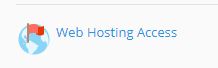
- 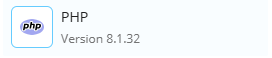 : you can change php version for example.
: you can change php version for example.
- 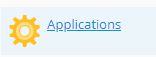
- : you manage your dns records.
- 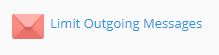
- 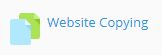
- 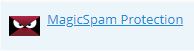
- : you can create ftp users to access resources from the ftp protocol.
-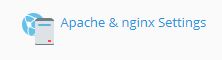
-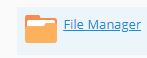
- 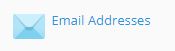
- : Here you add your ssl certificates.
- 
- 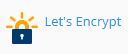
- 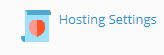
- 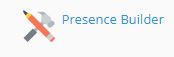
- 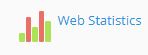
- : you can disable the mail service and you can choose the webmail, horde or roundcube.
- 
- 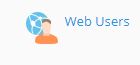
We will detail each section stated above in order to better support you in your use of plesk.