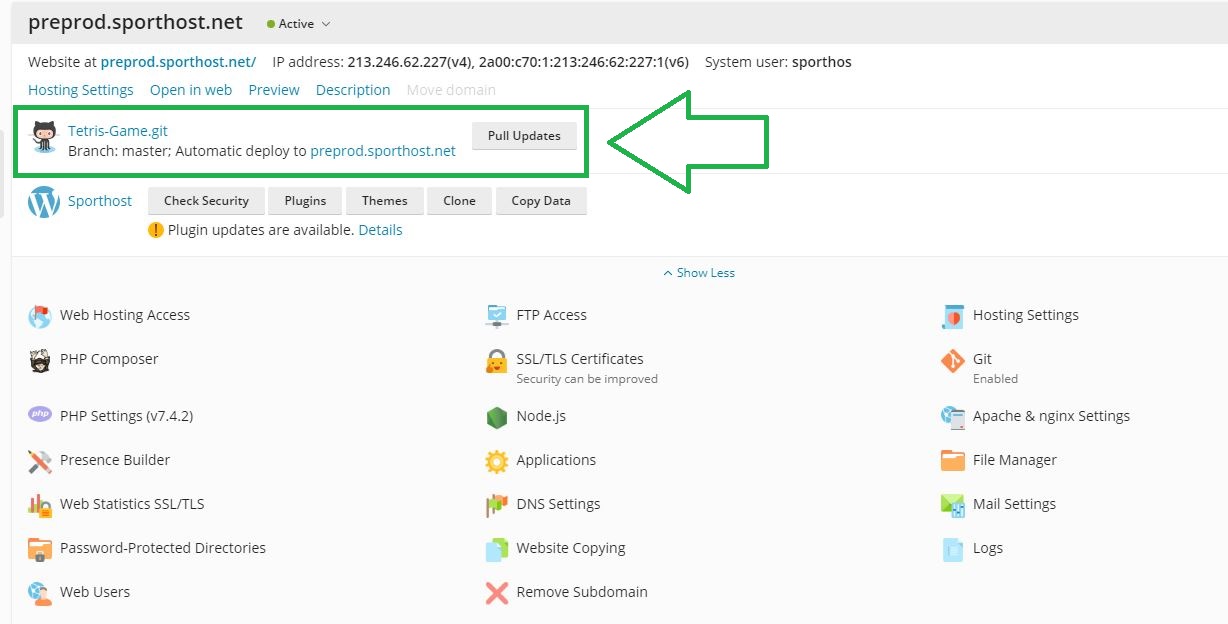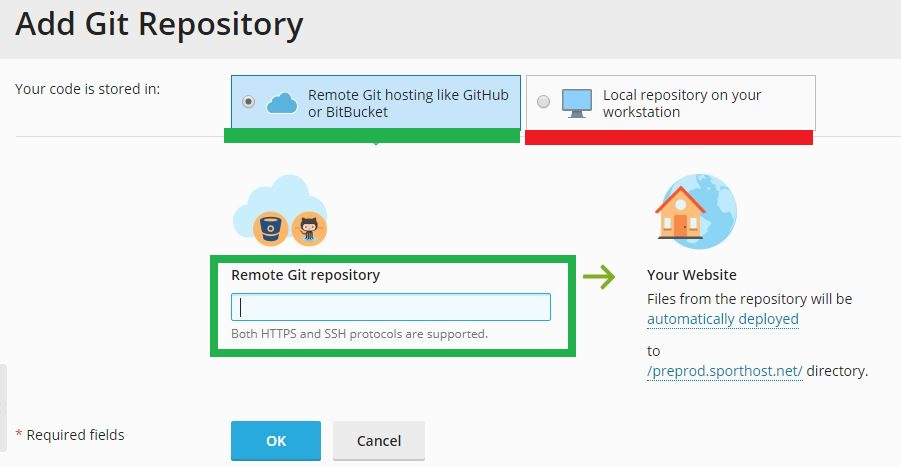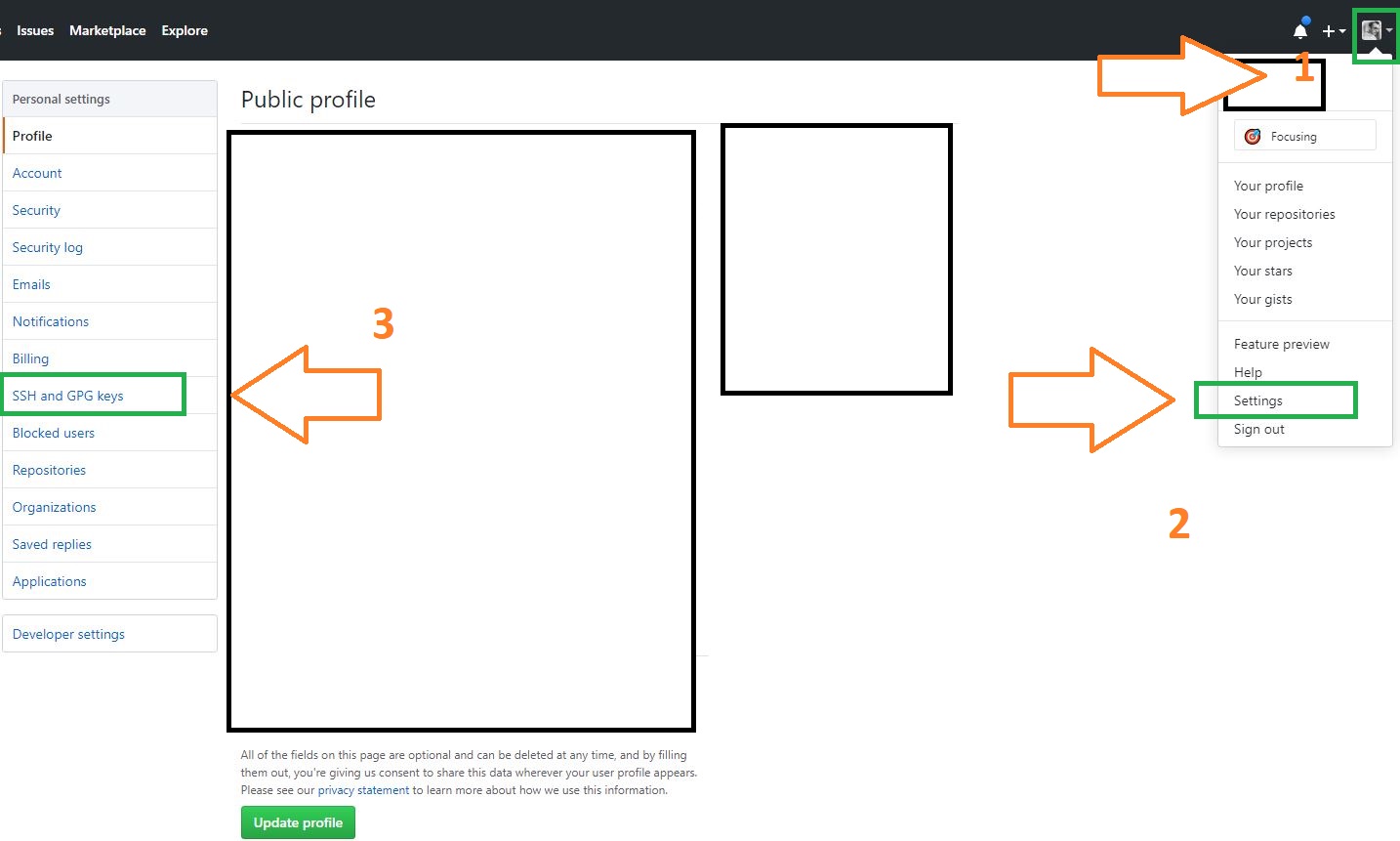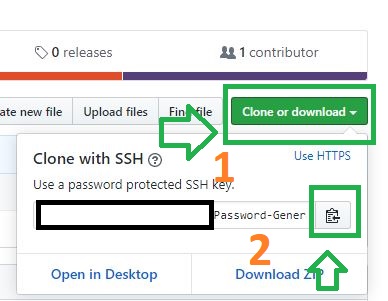Différences entre versions de « How to add repositories with Git to Plesk »
| Ligne 1 : | Ligne 1 : | ||
=== Accessing the Git extension within your Plesk platform === | === Accessing the Git extension within your Plesk platform === | ||
| − | In order to add the Repository to your Plesk please click on "Git" option in the main dashboard of Plesk, check photo from below. (red arrow & red rectangle) | + | In order to add the Repository to your '''''Plesk''''' please click on "Git" option in the main dashboard of '''''Plesk''''', check photo from below. (red arrow & red rectangle) |
<br> | <br> | ||
<br> | <br> | ||
Version du 15 décembre 2020 à 12:05
Accessing the Git extension within your Plesk platform
In order to add the Repository to your Plesk please click on "Git" option in the main dashboard of Plesk, check photo from below. (red arrow & red rectangle)
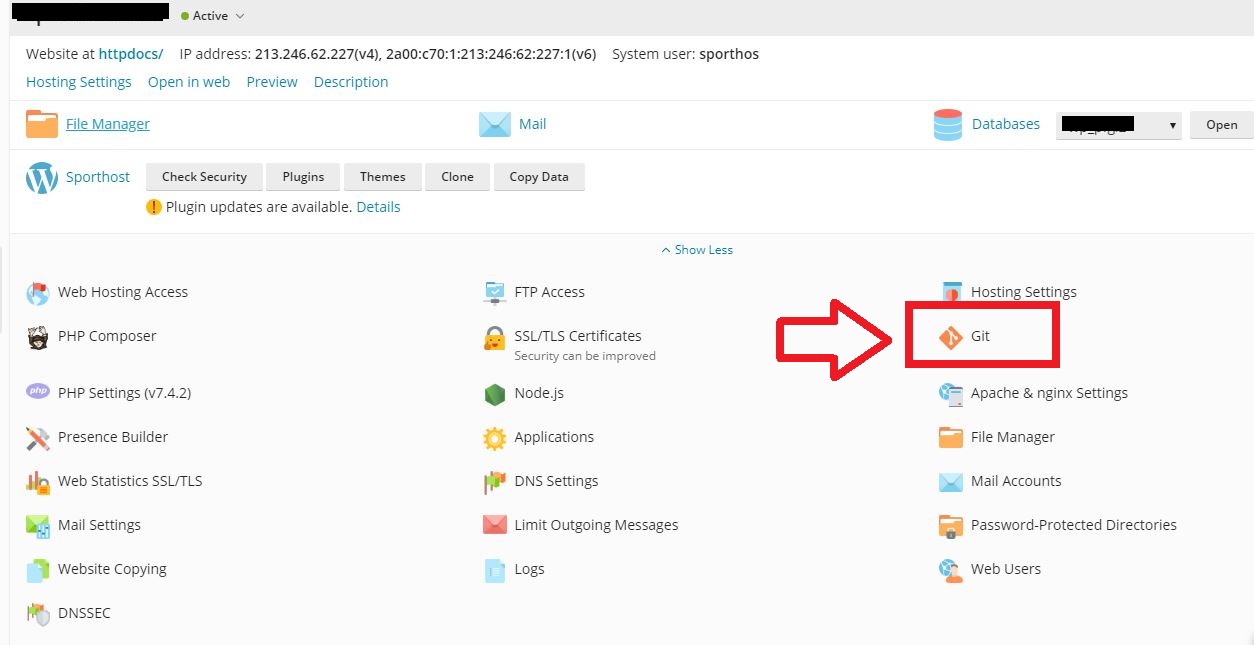
To add a Git Repository you have to choose between the two options available, "Remote Repository" / "Local Repository". In this example, I'm gonna choose the remote one using Github. (see photo attached below)
Inside the "Remote Git Repository" bar, you must paste the link of your Github repository. To find the link of your Github repository, please check the photo from below.
Also, before downloading the repository from Github, you must copy the SSH (the SSH key will be automatically generated after you paste the link of your Github repository inside the bar) and paste it within your own Github account, inside the SSH section. (see photo from below.
To add the SSH key, click on "New SSH Key" and paste the key inside the box.
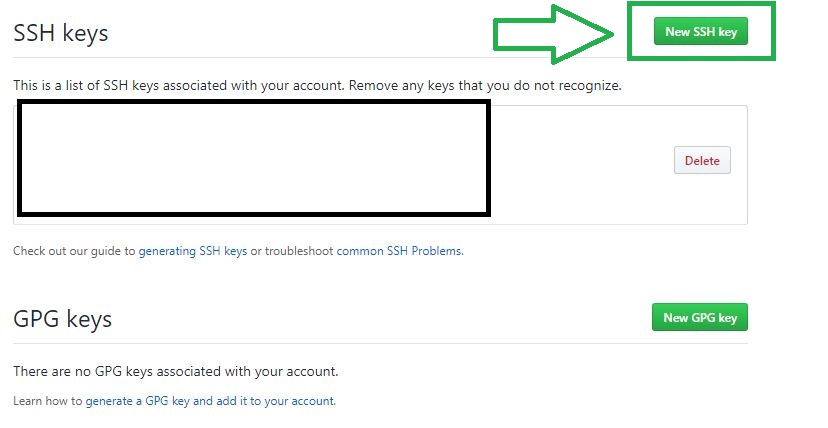
After the SSH key was added to your Github account, you can continue the process of adding the repository to your Plesk platform. The process depending on the size of your repository can take up from 3 seconds to a couple of minutes.
When the repository was added, it should look like the one from the photo below.
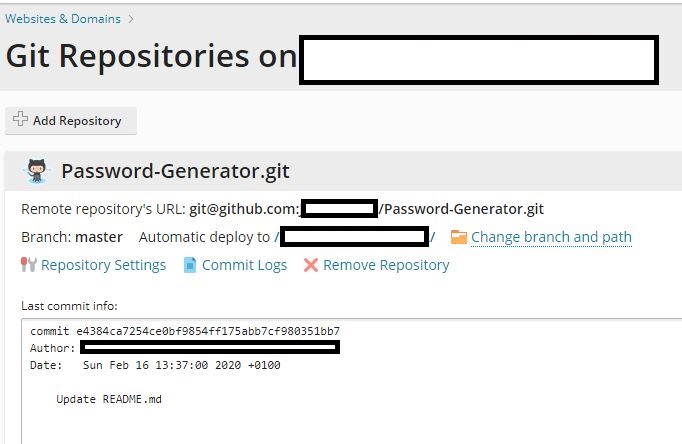
If you've added updates to the repository on Github, you can "Pull" those updates to Plesk using the "Pull Updates" option that you have available within your main Plesk dashboard. (see photo attached)