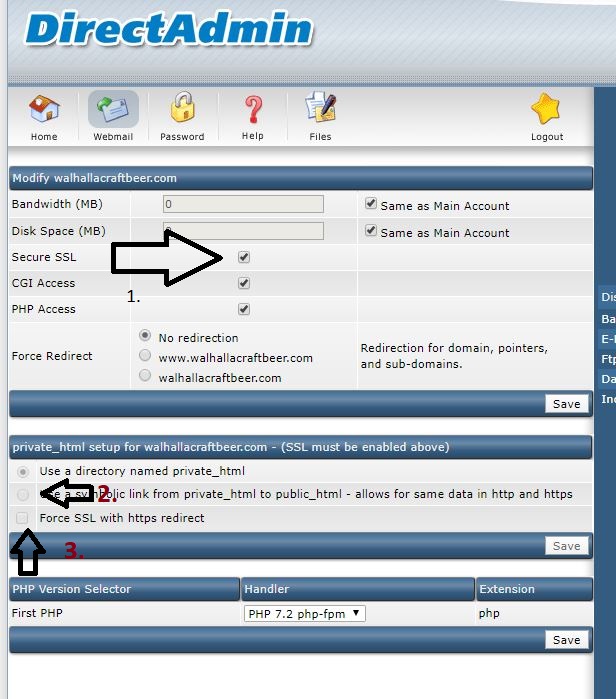Différences entre versions de « How to install Let's Encrypt on Directadmin »
Jump to navigation
Jump to search
| (Une version intermédiaire par un autre utilisateur non affichée) | |||
| Ligne 1 : | Ligne 1 : | ||
<span data-link_translate_en_title="How to install Let's Encrypt on Directadmin" data-link_translate_en_url="How to install Let's Encrypt on Directadmin"></span>[[:en:How to install Let's Encrypt on Directadmin]][[en:How to install Let's Encrypt on Directadmin]] | <span data-link_translate_en_title="How to install Let's Encrypt on Directadmin" data-link_translate_en_url="How to install Let's Encrypt on Directadmin"></span>[[:en:How to install Let's Encrypt on Directadmin]][[en:How to install Let's Encrypt on Directadmin]] | ||
<span data-link_translate_fr_title="Comment installer Let's Encrypt sur Directadmin ?" data-link_translate_fr_url="Comment installer Let's Encrypt sur Directadmin ?"></span>[[:fr:Comment installer Let's Encrypt sur Directadmin ?]][[fr:Comment installer Let's Encrypt sur Directadmin ?]] | <span data-link_translate_fr_title="Comment installer Let's Encrypt sur Directadmin ?" data-link_translate_fr_url="Comment installer Let's Encrypt sur Directadmin ?"></span>[[:fr:Comment installer Let's Encrypt sur Directadmin ?]][[fr:Comment installer Let's Encrypt sur Directadmin ?]] | ||
| + | |||
| + | {{#seo: | ||
| + | |title=How to install Let's Encrypt on Directadmin | ||
| + | |title_mode=append | ||
| + | |keywords=these,are,your,keywords | ||
| + | |description=How to install Let's Encrypt on Directadmin | ||
| + | |image=Uploaded_file.png | ||
| + | |image_alt=Wiki Logo | ||
| + | }} | ||
===1. SSL/ Let's Encrypt installation === | ===1. SSL/ Let's Encrypt installation === | ||
| Ligne 27 : | Ligne 36 : | ||
<br> | <br> | ||
| − | [[catégorie:Hébergement mutualisé]] [[Category:Hébergement Web | + | [[catégorie:Hébergement mutualisé]] [[Category:Hébergement Web]] |
Version actuelle datée du 6 mars 2022 à 15:11
en:How to install Let's Encrypt on Directadmin fr:Comment installer Let's Encrypt sur Directadmin ?
1. SSL/ Let's Encrypt installation
After you login to your Web Hosting platform "Directadmin", you navigate on the mid-bottom of the page and you click on SSL Certificates.
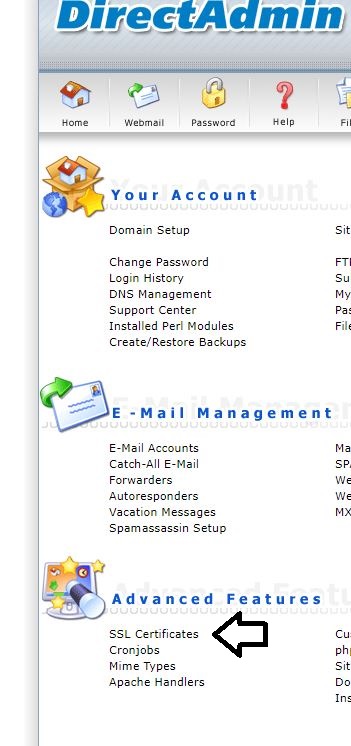
On the following window, activate the second section by selecting it and after select the third option "Free & automatic certificate from Let's Encrypt" and click on Save.
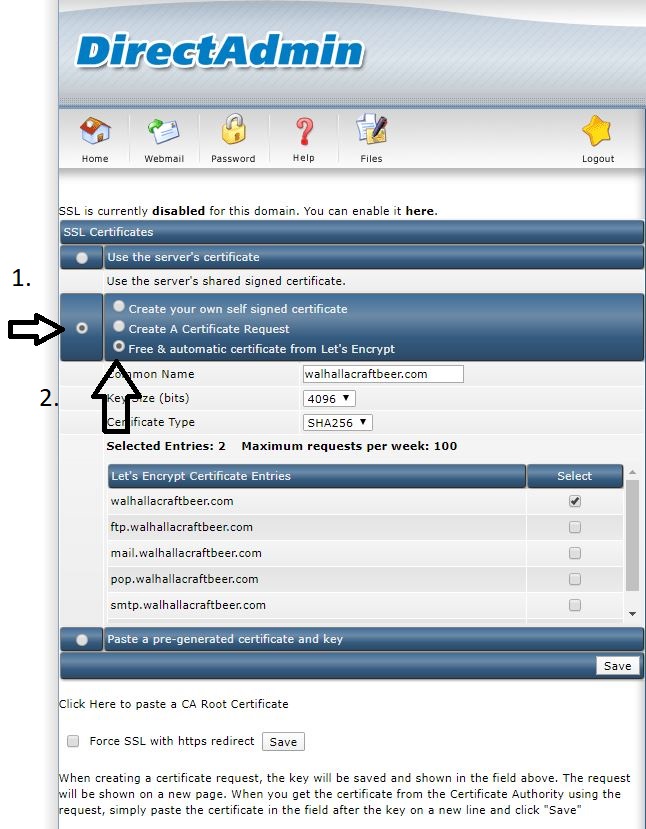
After the certificate has been installed successfully, please access the main dashboard of Directadmin and there you will have to enable the SSL certificate, to enable the symbolic links and to force the redirection to SSL.