Différences entre versions de « How to Register a new Domain »
| (4 versions intermédiaires par 2 utilisateurs non affichées) | |||
| Ligne 1 : | Ligne 1 : | ||
| + | |||
| + | {{#seo: | ||
| + | |title=How to register a new domain ? | ||
| + | |title_mode=append | ||
| + | |keywords=these,are,your,keywords | ||
| + | |description=In this article, discover how to register a new domain. | ||
| + | |image=Uploaded_file.png | ||
| + | |image_alt=Wiki Logo | ||
| + | }} | ||
| + | |||
===1. How to register a new domain with Ikoula=== | ===1. How to register a new domain with Ikoula=== | ||
| − | In order to register a domain with Ikoula first you must have registered your own customer account with us. If you are not our client yet, please access this link https://signup.ikoula.nl/signup/, if you are already our customer <i>(we thank you for that and we are happy to have you onboard)<i>, please access this link https://signup.ikoula.nl/clientarea/. | + | In order '''''to register a domain''''' with Ikoula first you must have registered your own customer account with us. If you are not our client yet, please access this link https://signup.ikoula.nl/signup/, if you are already our customer <i>(we thank you for that and we are happy to have you onboard)<i>, please access this link https://signup.ikoula.nl/clientarea/. |
<br | <br | ||
| − | After you logged yourself in your customer area, on the homepage you will see inside the white rectangle the four main categories, <b>Support Tickets<b | + | After you logged yourself in your customer area, on the homepage you will see inside the white rectangle the four main categories, <b>Support Tickets</b>, <b>Invoices</b>, <b>Order another product</b> and <b>My Services</b>. The category that you have to access in this case is <b><i>Order another Product<i></b>. (see photo below) |
| + | <br> | ||
<br> | <br> | ||
[[Fichier:domain11.jpg]] | [[Fichier:domain11.jpg]] | ||
<br> | <br> | ||
<br> | <br> | ||
| − | You will be redirected to the homepage of our website https://www.ikoula.com/en, here you have to click on the <b><i>Domain Name<b><i> category. (see photo attached) | + | <br> |
| + | You will be redirected to the homepage of our website https://www.ikoula.com/en, here you have to click on the <b><i>Domain Name</b><i> category. (see photo attached) | ||
<br> | <br> | ||
[[Fichier:domain22.jpg]] | [[Fichier:domain22.jpg]] | ||
| + | <br> | ||
<br> | <br> | ||
<br> | <br> | ||
| Ligne 16 : | Ligne 29 : | ||
<br> | <br> | ||
[[Fichier:domain33.jpg]] | [[Fichier:domain33.jpg]] | ||
| + | <br> | ||
<br> | <br> | ||
<br> | <br> | ||
| Ligne 21 : | Ligne 35 : | ||
<br> | <br> | ||
[[Fichier:domain44.jpg]] | [[Fichier:domain44.jpg]] | ||
| + | <br> | ||
| + | <br> | ||
<br> | <br> | ||
If you want to add your domain to an existing Hosting Package, you can do this after you've registered your domain name. | If you want to add your domain to an existing Hosting Package, you can do this after you've registered your domain name. | ||
Version actuelle datée du 16 décembre 2020 à 10:58
1. How to register a new domain with Ikoula
In order to register a domain with Ikoula first you must have registered your own customer account with us. If you are not our client yet, please access this link https://signup.ikoula.nl/signup/, if you are already our customer (we thank you for that and we are happy to have you onboard), please access this link https://signup.ikoula.nl/clientarea/.
<br
After you logged yourself in your customer area, on the homepage you will see inside the white rectangle the four main categories, Support Tickets, Invoices, Order another product and My Services. The category that you have to access in this case is Order another Product. (see photo below)
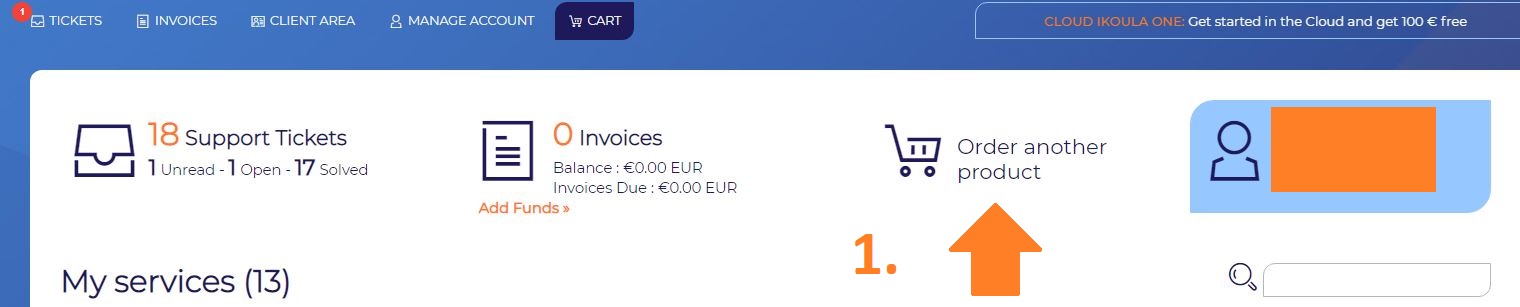
You will be redirected to the homepage of our website https://www.ikoula.com/en, here you have to click on the Domain Name category. (see photo attached)
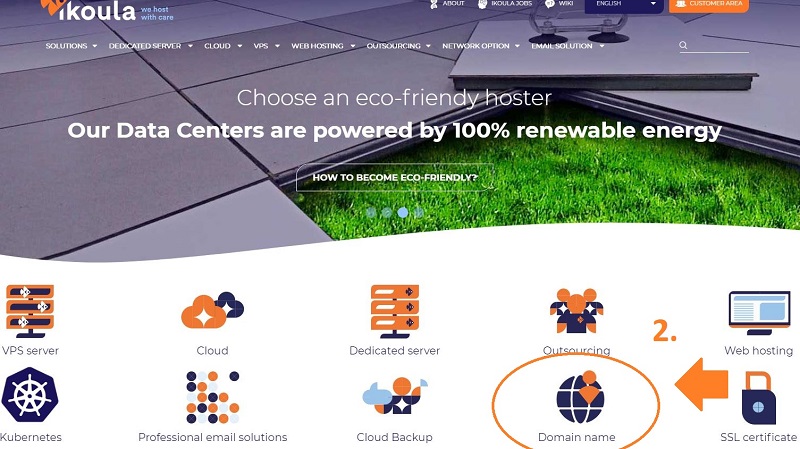
In the Search Bar, you must type in your domain name that you would like to register, by clicking on Search you will find out if your domain is available to register/ transfer. If you want to register the domain, please click on the green button with the "cart" icon. (see photo attached)
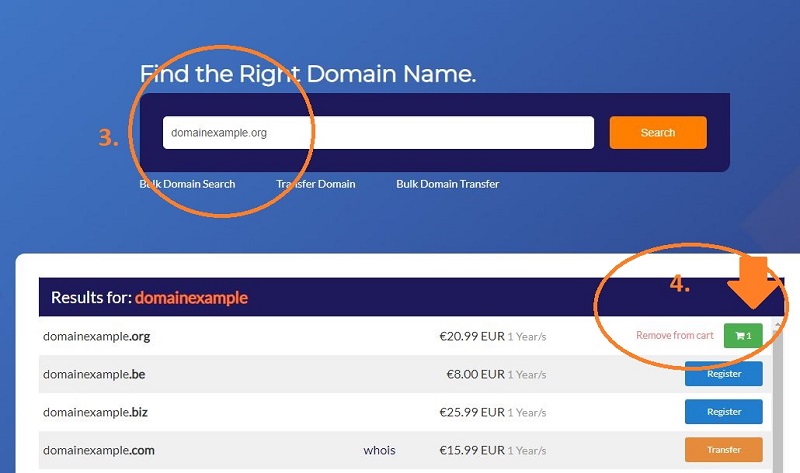
You are almost there! To continue the registration of your domain, please click now on Continue. (see photo attached)
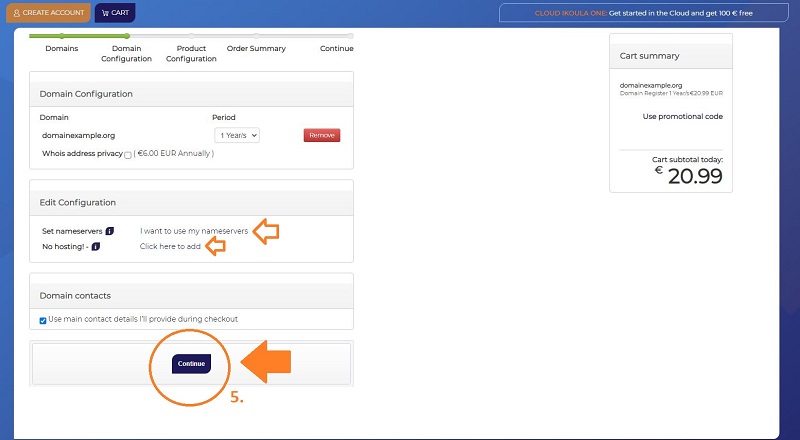
If you want to add your domain to an existing Hosting Package, you can do this after you've registered your domain name.
If you do not have yet a hosting package, you can click on Click here to add within the Configuration, before clicking on the Continue button.
If you know your nameservers that you must use for your domain, you can edit those in the Configuration, by clicking on I want to use my nameservers. If you do not know your nameservers, contact our Support Team at support@ikoula.com.
After the Payment has been validated, your domain should be online shortly, if the Nameservers are correct.